As the top search engine in the world, Google leverages its ability to route web users by offering several reporting products for businesses looking to understand how users engage with their digital properties. Of its portfolio: Analytics, Tag Manager, and Search Console are three powerful tools that enable marketers with greater visibility into the effectiveness of their efforts, guide digital strategy and decision-making, and get a sense of overall web health.
Here’s an overview of what you can expect from each product, and a little on when/how to use them:
Google Analytics
Of any Google product, I suggest starting with Google Analytics before using and integrating with other Google products. It’s a great (and free!) solution for capturing user demographics, behavior, and origin. To get started, I would recommend using a corporate Google account and ensure you (or a developer) have access to your site’s HTML to add the tracking code. This tracking code and instructions for installation are easily found in the administrative pane.
Once you’re in, look around! The initial data you see is a “raw” or unfiltered view. Maintaining a view of your “raw” data is a best practice, as this will serve as a backup. Over time, you’ll want to establish filters for grooming your data by adding additional views with filters to sniff out internal traffic, bots, and spam. I suggest giving your site about a month before you start setting up filters. We’ll come back to this another time.
The left pane is where you’ll want to focus your attention:
- Audience: See who is coming to your site including new and returning visitors, the devices they use, demographics, geographic proximity, etc.
- Acquisition: Discover where your site visitors are coming from and how they got there. Connect other Google products like AdWords and Search Console for a deeper dive into your data.
- Behavior: Learn more about what site visitors are coming for, searching on the site, how long each session is, and how they navigate the website, among others.
- Conversions: If you have ecommerce or specific/custom events that you’re tracking on your site, this is where you can learn more about how those goals and metrics are performing.
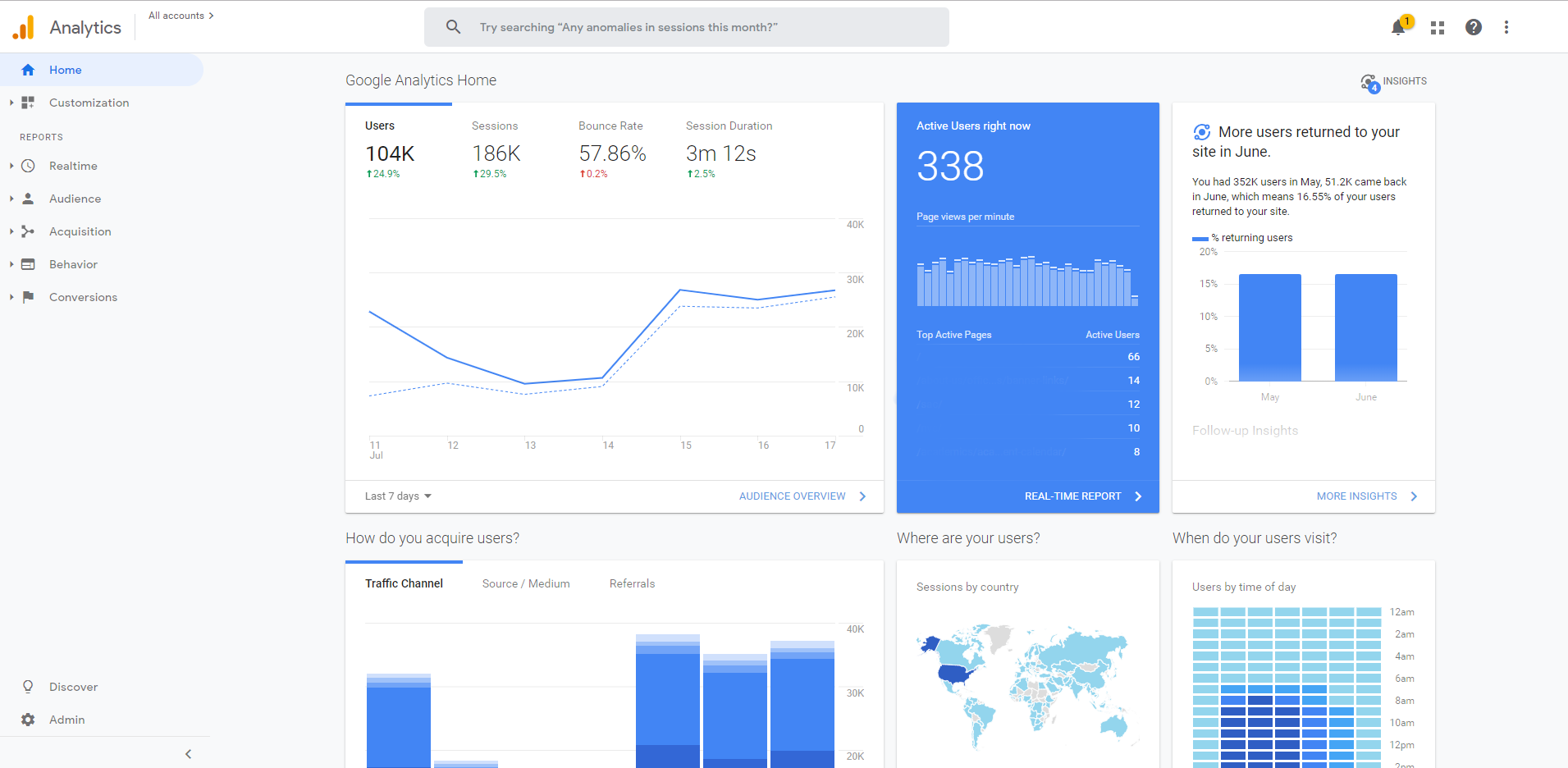
Google Search Console
Search Console conveys how Google crawls and interprets your site and content. From the Search Console interface you can gauge search traffic and performance, immediately troubleshoot indexing and sitemap issues, improve search results based on Google’s recommendations, and analyze impressions, clicks, and overall position.
There’s something valuable in each tab:
- Overview: Get a high-level view of your site’s overall health, including performance of web search clicks, number of pages properly indexed and flagged for errors, and any enhancement recommendations.
- Performance: View metrics as they relate to Google Search including average search result position, page click-through rates, queries and keywords searched that surfaced your site in results, and much more.
- URL Inspection: See how pages on your site are crawled and rendered by Google.
- Index (Coverage and Sitemaps): Visualize what pages have errors, warnings, and are excluded by search engines, including an explanation of issues and when they arise. Google will regularly index your site, but if you make a large content push, it’s best practice to manually submit an updated sitemap.
- Enhancements (Mobile Usability): Since 2018, Google has been indexing site content with a mobile-first approach. See which pages are rendering poorly on smaller devices and how to fix issues as more and more users browse through mobile.
- Security and Manual Actions: Google will issue a manual action against a site when a human reviewer at Google deems a page is not compliant with Google’s webmaster quality guidelines. Likewise, Google will let you know if they find any security issues with your site, including hacked URLs, malware, harmful downloads, etc.
By connecting Search Console data to your Google Analytics account, you can see which queries are bringing visitors to your sites from the Analytics interface. It’s important to make sure you don’t neglect Search Console, as there’s pertinent data that’s not reflected in Analytics, such as what pages are being indexed (or not), mobile usability issues and recommendations, and specific search query metrics.
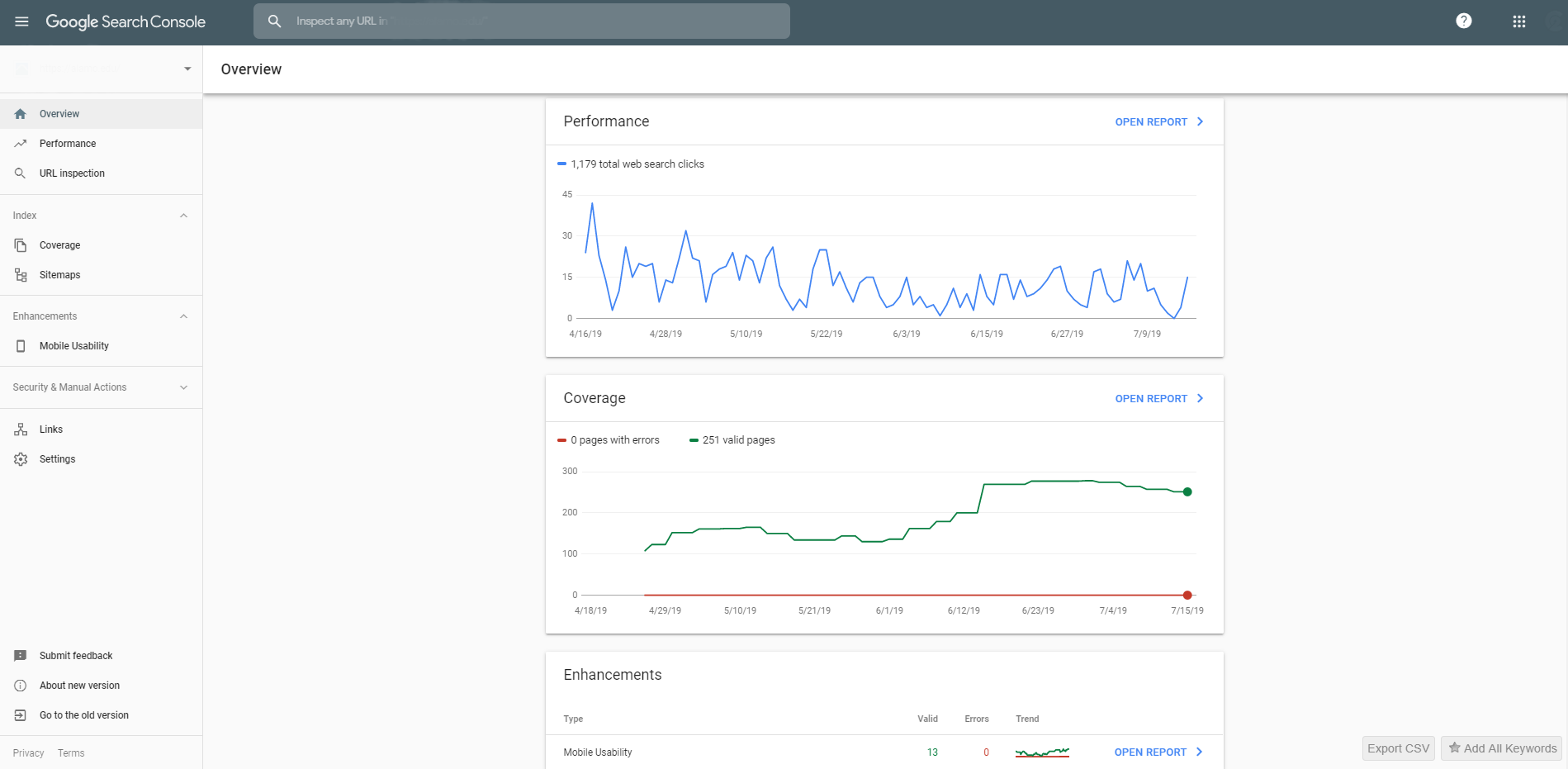
Google Tag Manager
Tag Manager enables non-technical users to quickly and easily customize and deepen their analytics reporting without the need of a developer. To accomplish this, Google Tag Manger brings the data layer to marketers to better understand code-level interactions, including specific downloads, forms, data layer variables, and much more.
Once in, here’s a breakdown of the interface, the basic components at your disposal, and how each work together to deepen our understanding of what’s happening on a given site:
- Tags: A Google or third-party code snippet that “fires” and reports to Analytics when a specific event takes place.
- Triggers: An event you want to track. Triggers “listen” for and determine the conditions for events we want to report on. For example, recording page views, form submissions, downloads, button clicks, etc.
- Variables: The configurations to a trigger. These are the things we’re defining to know where and what to track. For example, a specific page URL or a JavaScript snippet.
- Folders: Organize your tags, triggers, and variables. Over time, it can become difficult to manage all the different pieces. Keep them clean from the get-go and organize them by project or tag type.
- Templates: Create and configure custom tag and variable templates. For example, you may want to create an analytic tracking tag for a product not natively supported by GTM. You can configure it once and define it as a template for reuse.
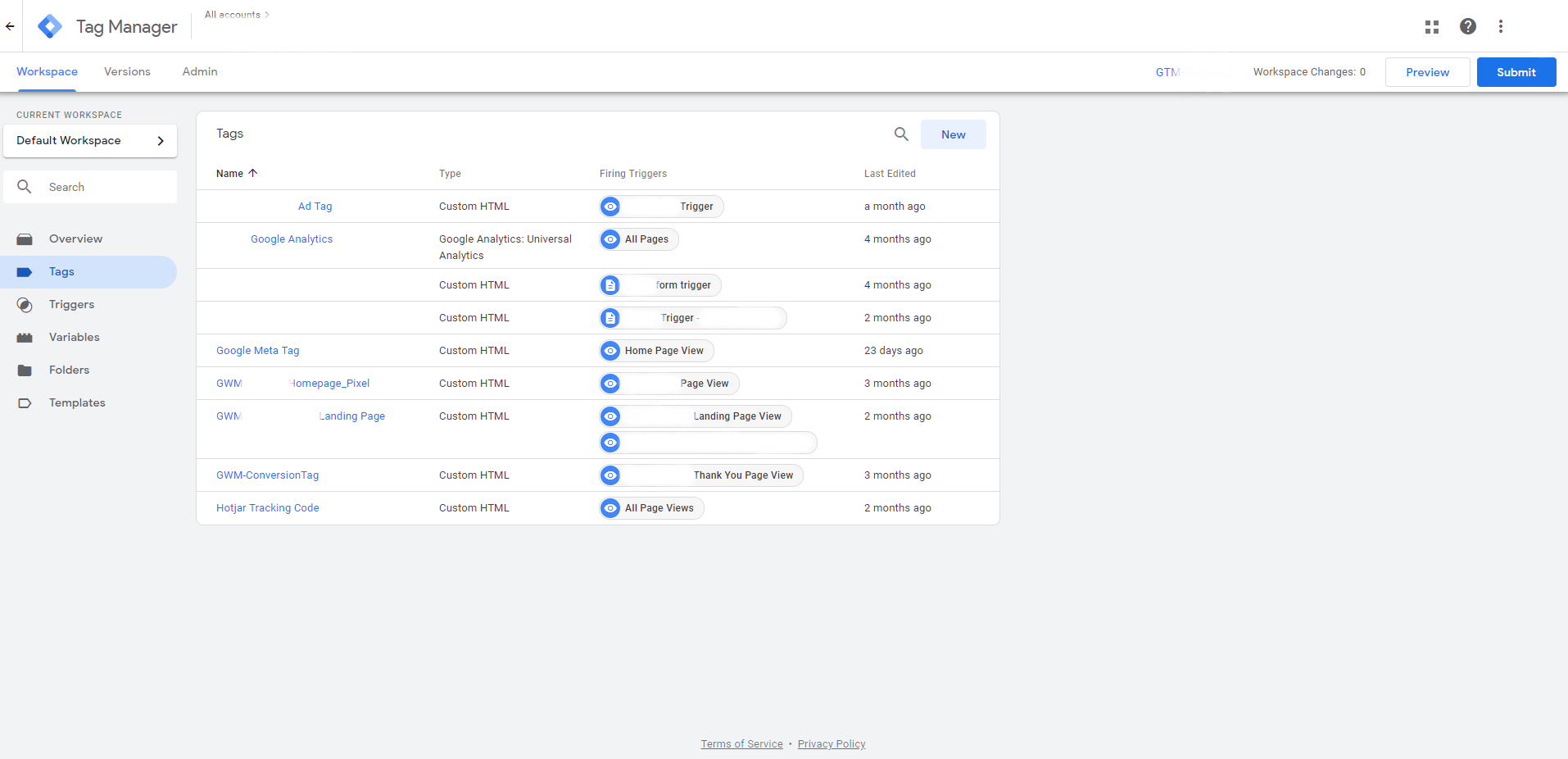
There you have it! An introduction to the must-haves in Google’s Business Solutions suite. These tools collectively enable teams to take a deeper look at the effectiveness of their work. By regularly taking time to monitor and understand your analytics, you can make incremental improvements to your site and tailor future marketing efforts that drive greater and more relevant engagement.
